Banking made simple - right in your pocket.
At Bank of the Flint Hills, we believe banking should fit your life — not the other way around. That’s why our mobile app is designed to make managing your money easy, flexible, and just the way you like it. Whether you’re checking balances, moving money, or chatting with us — it’s all just a tap away.
Get our app
Available in the Apple App Store and Google Play — just search “Bank Flint Hills.”
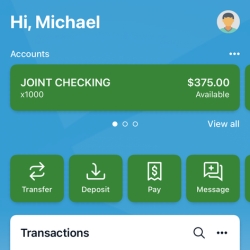 Your App, Your Way
Your App, Your Way
Make your dashboard work for you.
Move things around. Hide what you don’t need. Add what matters most. The dashboard is your home base — and you’re in charge.
To customize your dashboard:
-
Tap the three dots (…) on any section
-
Choose to resize, move, hide, or add new cards
-
View accounts, track activity, manage messages, and more — all in one place
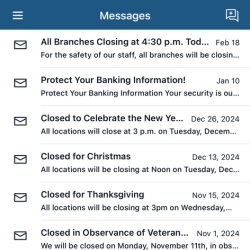 Need help? Got a question?
Need help? Got a question?
The Messages tab is where you can securely chat with our team — but that’s not all. You’ll also find important updates from your branch, like holiday closures or special hours. It’s a handy way to stay in the loop and get quick answers when you need them.
To view a Message, click the envelope icon or Message on the left hand side of the screen.
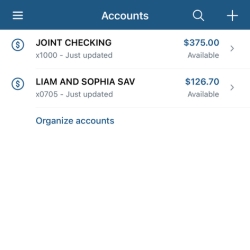 See all your accounts at once — or just the ones you want.
See all your accounts at once — or just the ones you want.
To reorder your accounts:
-
Tap the three dots (…) in the Accounts card
-
Select Organize accounts
-
Drag and drop to reorder
-
Hit Done — changes show up in online banking, too!
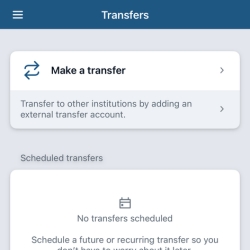
Send money anytime, anywhere.
Easily move money between your accounts, schedule transfers for later, or set up recurring ones. You can even transfer to other banks.To get started, log in to the app, tap Transfer, and follow the prompts — it's quick and easy.
For your protection, transfers from a new or unrecognized device may require additional approval. It’s just one of the ways we help keep your money safe.
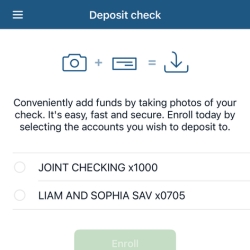
Deposit checks right from your phone — fast, safe, and simple.
Use your phone to deposit checks quickly and securely. View check images, amounts, and deposit details all within the app.
To get started, log in to the app and select Deposit Checks. If your account isn’t enrolled yet, follow the prompts to request access. We’ll review your request and you'll be notified within the app once it's ready to go.
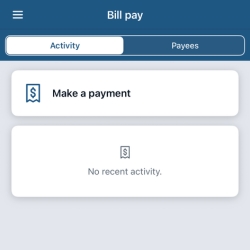
Pay bills and people with a few quick taps.
-
Pay a person — Send money to friends or family, no matter where they bank
-
Pay a bill — Make payments or add new payees easily
Control your debit card, your way.
With Card Management—powered by MyCardRules and built right into our BFH Mobile Banking app—you’ve got extra protection and control at your fingertips. Lock and unlock your debit card instantly, set spending alerts, and get notified about unusual activity—all in just a few taps.
Whether you're keeping things secure or setting limits for family members, Card Management makes it easy to stay in control. Just scroll down to the Card Management section in your mobile banking app, pick your debit card, and customize how it works for you.
With Card Management, you can:
-
Instantly lock or unlock your debit card
-
Set spending limits based on amount, location, or merchant type
-
Get real-time alerts for card activity
-
Control where and how your card is used - online, in-store, international, etc.
-
Add an extra layer of security with just a few taps
It’s all right there in the app — simple, secure, and designed to keep you in charge!
We’re here when you need us. 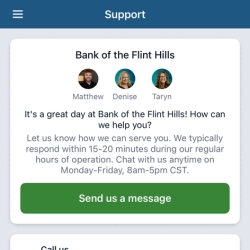
Call or chat with our team right from the app — no need to exit or look up a number.
-
Call Us — Reach out directly through the app
-
Start a Conversation — Need privacy? Message us securely, anytime
Take control of your profile and security.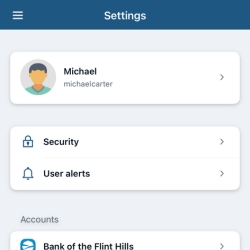
Update your contact info, manage your debit cards, or adjust security settings — including turning on two-factor authentication for extra protection.
To set up 2-step verification:
-
Tap your profile icon
-
Select Settings
-
Go to Security
-
Choose 2-Step Verification and follow the prompts
It’s a quick way to add an extra layer of protection to your account!
Remember: Your security code is just for you — never share it with anyone.
